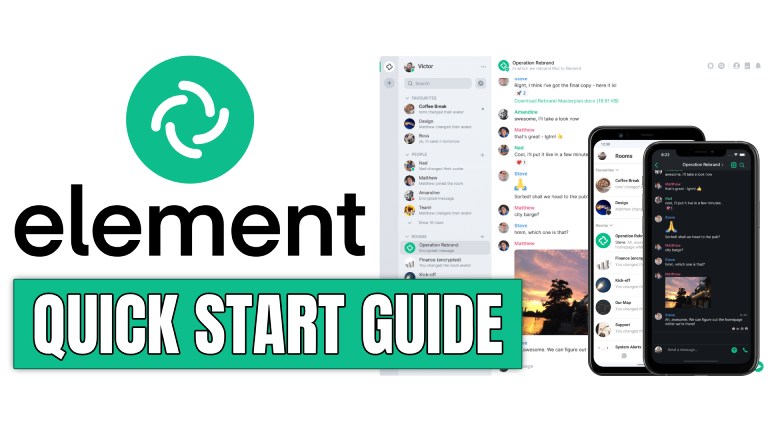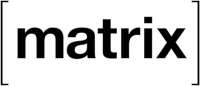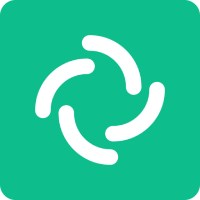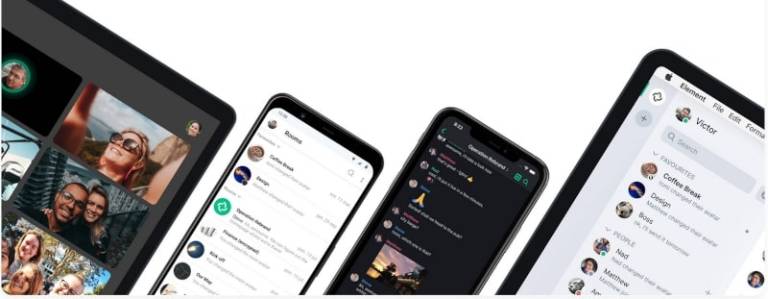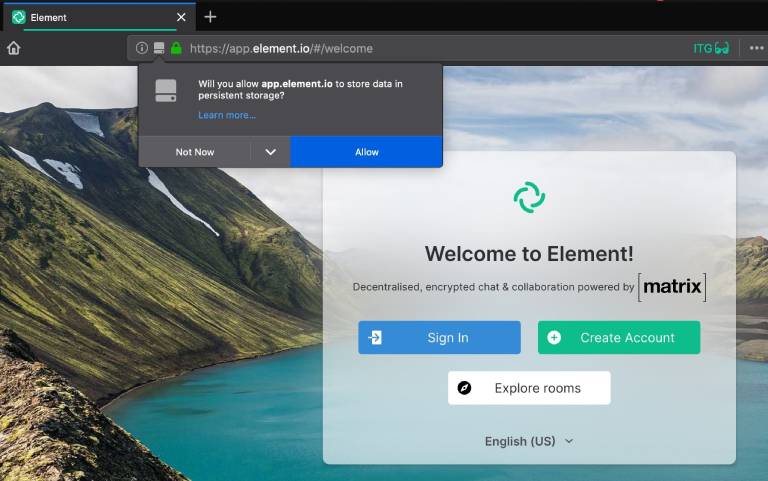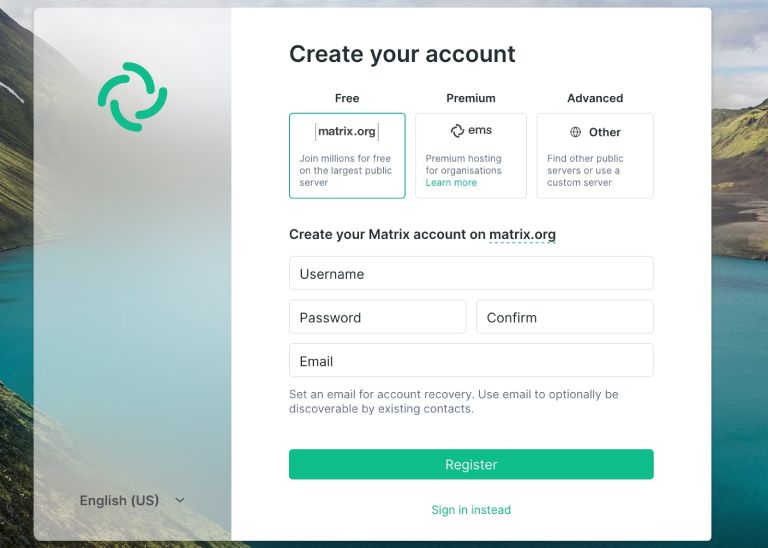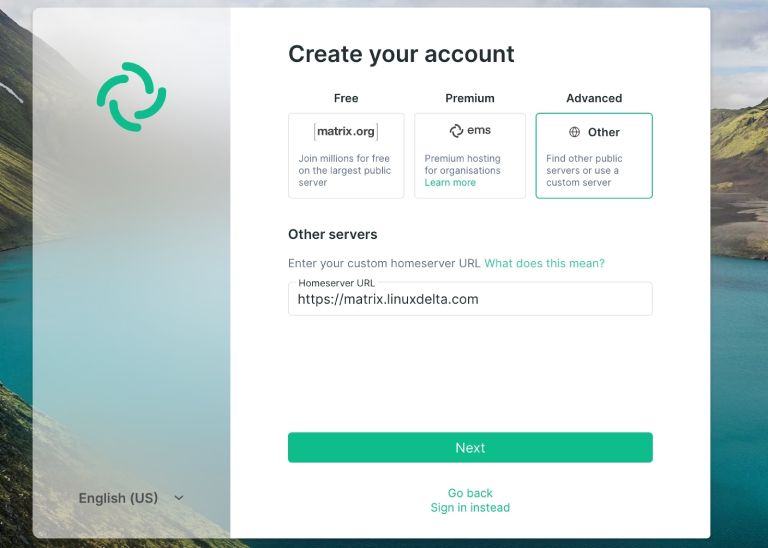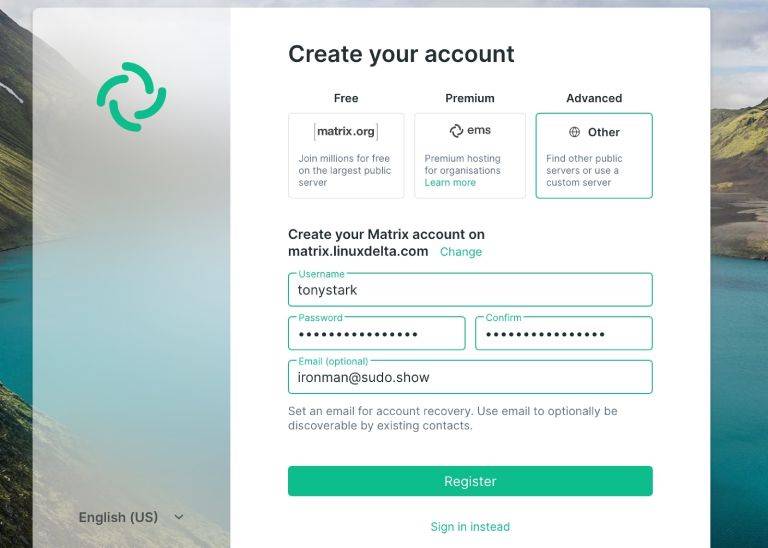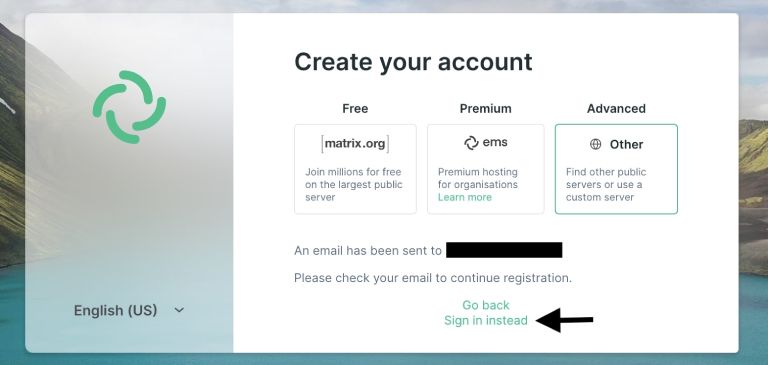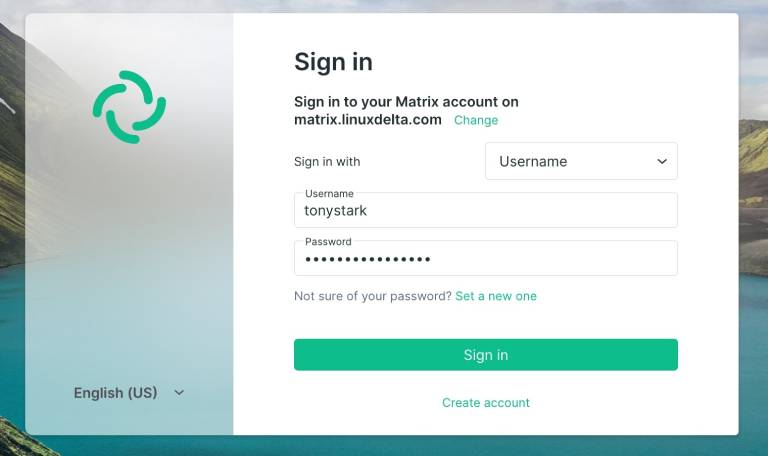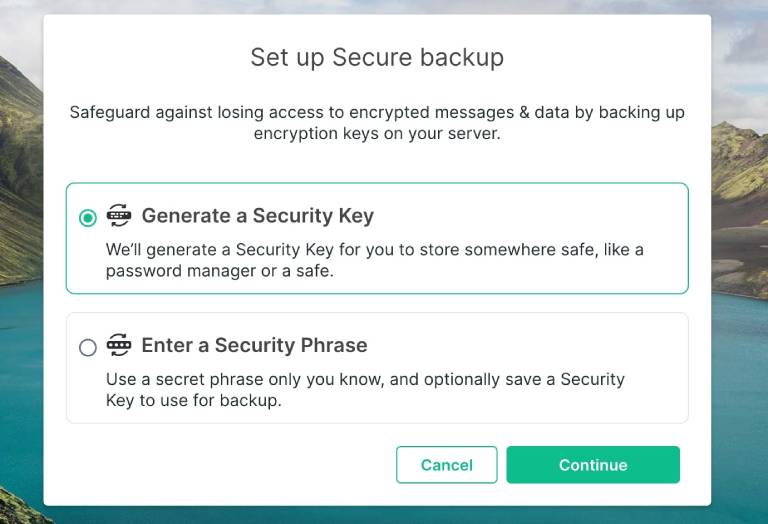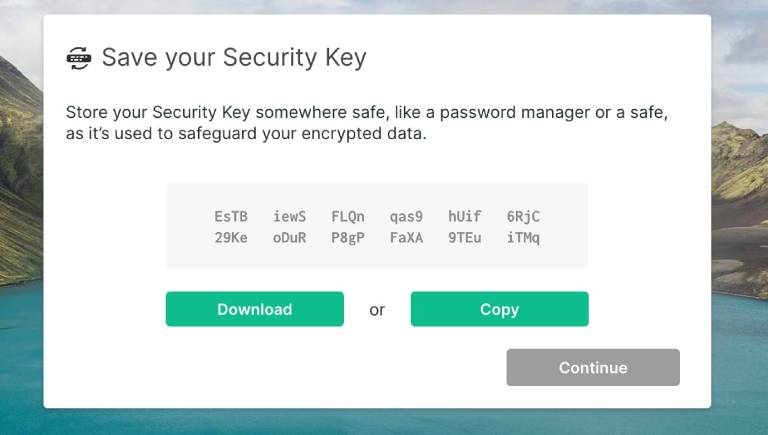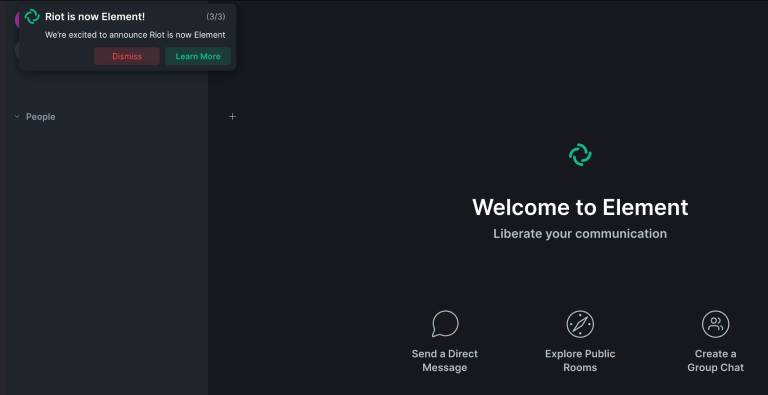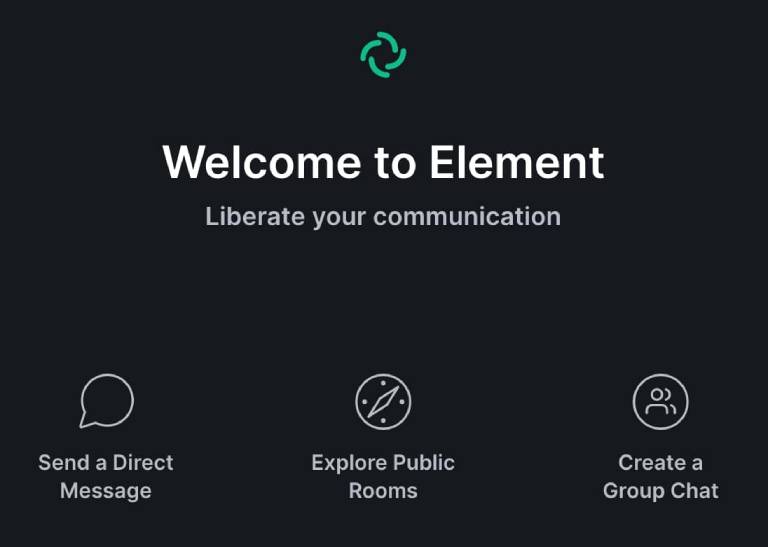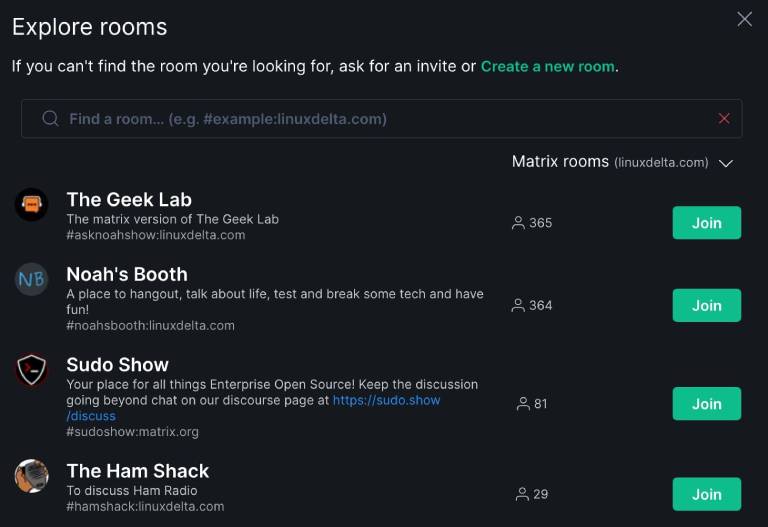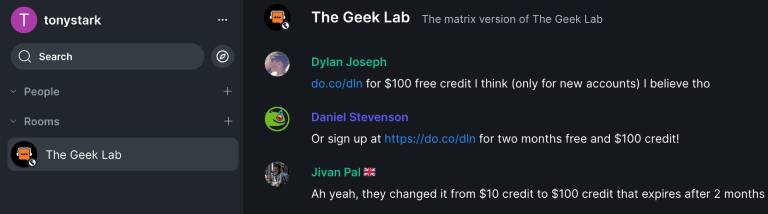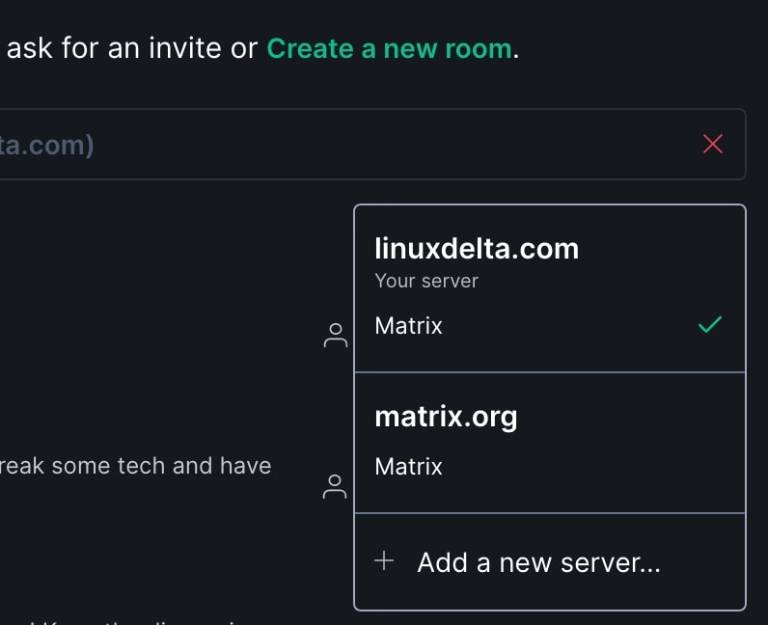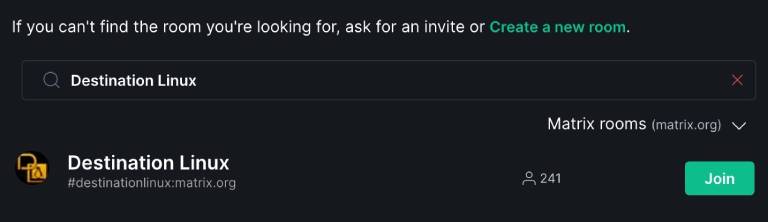Lessons I Learned While Attending a Hybrid Meeting
The approach to work has changed several times over the past three or so years. We all keep hoping to find that “new normal,” and I think we are in it already. At least for now, our new normal will be abnormal.
It’s funny now; it wasn’t then: In early March 2020, I had just gotten back from a team meeting in New York. I was going to be home for a week before embarking on some amazing trips: I was going to finish my sales training in Raleigh; I was going to a telecommunications conference in Chicago; I was going to attend a sales meeting in Texas. Three weeks, three trips…except I didn’t go anywhere!
During that week between trips, the organizers canceled all three. In a matter of four hours or so, The world shut down. I didn’t even leave my state until Summit 2022 in Boston! That was an experience to share in a different blog post. The trip that struck me was a couple of weeks after Summit when the Red Hat Enterprise Linux team met at one of our offices for a week-long strategy session.
At that time, I had been at Red Hat for 2 1/2 years and was a marketing team member for a week shy of a year. I hadn’t met any of my coworkers in person during that time! Let’s be honest, we were there for the strategy sessions, but most of us made the trip for the human connection!
Importance of In-Person
Before the pandemic, I’d had work-from-home days and had been part of remote workforces before I came to Red Hat. I was an all-remote employee before the pandemic. It’s one thing if everyone is remote; it is a mess if you have a hybrid audience.
Before Red Hat, I worked for GitLab, a company that prides itself on being globally distributed. I felt my team of Solutions Architects had a winning pattern: asynchronous communication, regular 1-on-1s, and weekly team meetings. My favorite part then was that we met in person once a quarter. This balance allowed us to maximize working from home while maintaining regular communication with our team. The in-person meetings allowed us to strategize, whiteboard, or grab a drink with the coworkers we spend hours with weekly.
I missed that balance during the pandemic. I think, though, we are moving back in that direction.
Hybrid Meetings
Anyway, back to Boston and the in-person strategy session. We spent the first morning meeting everyone and discussing our plans for the future of RHEL. The difficulty was we had well over 25 people in the room and almost as many on a Google Meet!
Here’s where this blog gets informative: It took us the better part of a day to get most of the bugs worked out. We realized that there were some crucial factors to take into consideration:
1) Keep the room quiet. Anytime a bag would open or someone would fidget through their notebook, it would be annoying to those in the room. But to those hearing everything through earbuds, it was downright awful!
2) Ensure remote attendees can participate. It is effortless to be ignored or for your attention to drift when you are one of the few not on site. We were using Meet for our meeting. It had some beneficial features:
The “raise hand” function allowed people to signal their interest in contributing to the discussion. The raise hand tool even included a queue so people could address their comments in the order they were received.
We found something new: Google Meet had a “companion mode”. For people in the room, we could join the meeting, use the raise hand tool, and be put into a chat room. Side conversations (or, in our case, humorous tangents) are an unavoidable part of meetings, so, at least in the chat room, these conversations were quiet (see point 1 above) and recorded right along with the meeting video!
Something else we ended up doing was ensuring that someone on the remote call got to present or lead group discussions. The giant floating head effect was a little much, but hey, what can you do.
Though, we also realized that it’s still easy to do group breakouts with hybrid meetings. When we would assign people to functional breakouts or ice breakers, the virtual room became one of the groups.
3) Utilize virtual whiteboards or flow charts! Yeah, I know, it’s not as good as everyone circled a physical whiteboard. Still, I was pleasantly surprised by several of the tools we used! There was Miro for virtual whiteboarding and collaboration. We also used Jamboard to do more free-form thinking and capture ideas.
Wrap up
Hybrid isn’t ideal. Nothing beats being in person for strategy sessions, whiteboarding, and building team spirit! Giving a hug (I’m a huge hugger) or a handshake is the best. However, it’s not always possible with family, health concerns, and logistics.
I am very thankful that we live in a society that accepts and acknowledges that fact. We have the right and the support of others to exercise our decisions. While I still have some anxiety around travel, I enjoy it more, knowing it is my choice.
Nowadays, I’m even safer traveling than I was before. I got bronchitis and a sinus infection on a flight right before a cruise! Now, I have a mask with me at all times. If I feel like some folks around me are less than healthy, I can put it on and rest easier.
These are just some thoughts I had after traveling for the first time in several years. These are just a few lessons our team picked up from our first hybrid meeting. I’d love to hear what has worked for you!